This Widget Was Created by
It's a long time since we last released a widget. The widget today is really a useful one. It is a smart container which displays the total number of subscribers, contains RSS link, Facebook link and Twitter link. It also contains a beautiful subscription form where visitors can submit there emails to receive free website updates. This Widget is made Compatible to work with all browsers especially with IE8.
It's a long time since we last released a widget. The widget today is really a useful one. It is a smart container which displays the total number of subscribers, contains RSS link, Facebook link and Twitter link. It also contains a beautiful subscription form where visitors can submit there emails to receive free website updates. This Widget is made Compatible to work with all browsers especially with IE8.
I named it Wordpress Subscription Form because you might have seen such widgets on every Wordpress blog and Blogger lacks it.
How To Create Wordpress Subscription Form?
The steps are made really simple. Follow these,
- Go To Blogger > Design
- Select an HTML/JavaScript Widget
- Paste the code below into the widget
<style>.mbtbar{width: 100%; float: left;}.mbtbar .count{color:#333; font-size: 14px; font-weight: bold; font-family: Helvetica, Arial; background: #fff; height: 45px; line-height: 45px; vertical-align: middle; width: 100%; padding: 0 10px 0 4px;}.mbtbar .count span.bigcount{color:#F17C18; font-size: 24px; font-family: Helvetica, Arial; line-height: 39px; vertical-align: top; padding-right:3px;}.mbtbar .subicons{border-bottom: 1px solid #e6e6e6; margin: 0px 0 0px 0; float: left; width: 300px; font-family: Helvetica, Arial; font-size: 14px;} .mbtbar .subicons a{text-decoration: none; color:#333333;} .mbtbar .subicons a:hover{text-decoration: underline; color:#333333;}.mbtbar .subicons .rssicon{border-right: 1px solid #e6e6e6; background: url(https://blogger.googleusercontent.com/img/b/R29vZ2xl/AVvXsEiP6GAIXtfcciqSIA_bw12Q6YXmYKrdGHceftVHc0SX-SeaGQC5j3WL7iwaaEaVpregH6lwKRXDjjEro2UM1vshLcsfSaQpBskppL0fW0nWhlOidbzJb764hKFtS9n5nireT33mXGMgLDE/s400/rss.png) no-repeat left center; min-width: 20px; height: 48px; line-height: 57px; vertical-align: middle; float: left; padding: 0px 20px 0px 30px; margin: 0 0 0 5px;}.mbtbar .subicons .fbicon{border-right: 1px solid #e6e6e6; background: url(https://blogger.googleusercontent.com/img/b/R29vZ2xl/AVvXsEjmOLrS2Q-fuhlq66zeDjlfRKsTRtrmctE5ktbUBh0Rf3KhxC_RB0OUyj2rgonc4yB52c_oVawBmg7GWg50jxpBIFoFjiBtW_-GWOga8-sdWypnyMs92aLJJg6Da6o9WZyBNR_3-_mQRE8/s400/facebook.png) no-repeat left center; min-width: 20px; height: 48px; line-height: 57px; vertical-align: middle; float: left; padding: 0px 20px 0px 30px; margin: 0 0 0 5px;}.mbtbar .subicons .twittericon{background: url(https://blogger.googleusercontent.com/img/b/R29vZ2xl/AVvXsEjKl-_RSezq6078h4TEou9DIWR6epWMToKTtdhXwOiUURkuWc4kK9pyJfM-RGa5dleRifmq6an4zG1rURP0Rugb82xxHOvj57_AaR1LMZMFSX6yi4gBKdNEGTbs2qSXhQgawuZ3k1d71V0/s400/twitter.png) no-repeat left center; min-width: 20px; height: 48px; line-height: 57px; vertical-align: middle; float: left; padding: 0px 20px 0px 30px; margin: 0 0 0 5px;}.mbtbar .emailsub{border-bottom: 1px solid #e6e6e6; padding: 15px 0 20px 0; float: left; width: 100%; font-family: Helvetica, Arial;}.mbtbar .emailsub .emailicon{background: url(https://blogger.googleusercontent.com/img/b/R29vZ2xl/AVvXsEilr3S4O-h-Bd5KS51jP-7sRecGesOMHlhV2f22z0kmbH9jxDKNrzCGzmUPWW8OgbYVSuuGggaajfKVzijim052Y-51thERsArrXaOf9Sec0vXhLx8abe8rnHfBzdpP6V2p9tHVPcblls0/s400/email.png) no-repeat left center; float: left; padding: 5px 15px 0px 35px; margin: 0 0 0 5px; width: 300px; height: 28px; line-height: 28px; vertical-align: middle; font-size: 14px; color: #333; }.mbtbar .emailsub .emailupdatesform{margin: 15px 0 5px 5px; width: 300px; float: left;}.mbtbar .emailsub .emailupdatesform input.emailupdatesinput{background: #fff !important; float: left; border: 1px solid #d2d2d2; padding: 0px 8px 0px 8px; color: #a19999; font-size: 12px; height: 25px; width: 200px; -moz-border-radius: 5px; -webkit-border-radius: 5px;}.mbtbar .emailsub .emailupdatesform input.joinemailupdates{background:-moz-linear-gradient(top,#57ABFE 0%,#0080ff 100%); background:-webkit-gradient(linear,left top,left bottom,from(#57ABFE ),to(#0080ff )); border: 1px solid #0080ff ; text-transform: uppercase; color: #fff; height: 25px; padding: 0 12px 0 12px; margin: 0 0 0 5px; -moz-border-radius: 5px; -webkit-border-radius: 5px;} </style><!--[if IE 7]> <style> .mbtbar .count span.bigcount{color:#F17C18; font-size: 24px; font-family: Helvetica, Arial; line-height: 34px; vertical-align: middle; }.mbtbar .emailsub .emailupdatesform input.joinemailupdates{background:#0080ff ; border: 1px solid #0080ff ; text-transform: uppercase; color: #ffffff; font-weight:bold; height: 25px; padding: 0 12px 0 12px; margin: 0 0 0 5px; } </style> <![endif]--><div class="mbtbar"><div class="count">Join <span class="bigcount">feed count </span> People Following blogg-tricks</div><div class="subicons"><div class="rssicon"><a href="http://www.blogg-tricks.com/feeds/posts/default " target="_blank">RSS</a></div><div class="fbicon"><a href="http://www.facebook.com/p.harieksh " target="_blank" rel="nofollow">Facebook</a></div><div class="twittericon"><a href="http://twitter.com/harikesh409 " target="_blank" rel="nofollow">Twitter</a></div></div> <div class="emailsub"> <div class="emailicon">Stay Updated via Email Newsletter</div> <div class="emailupdatesform"> <form action="http://feedburner.google.com/fb/a/mailverify" method="post" target="popupwindow" onsubmit="window.open('http://feedburner.google.com/fb/a/mailverify?uri=blogg-tricks ', 'popupwindow', 'scrollbars=yes,width=550,height=520');return true"><input gtbfieldid="10" class="emailupdatesinput" name="email" value="Enter your email..." onblur="if (this.value == '') {this.value = 'Enter your email...';}" onfocus="if (this.value == 'Enter your email...') {this.value = '';}" type="text" /><input value="blog-tricks " name="uri" type="hidden" /><input value="Join" class="joinemailupdates" type="submit" /></form></div></div></div>
4. Save the widget and you are done!
How To Style and Edit the Widget?
Follow these,
- To Change the the Blue Colour of the Submit button Change #57ABFE to a Light shade and this #0080ff to a dark shade. Our Colour Generator Can help in this case.
- Replace feed count with your Feed count and always update it manually once a week. To change its colour edit this #F17C18
- Replace http://www.blogg-tricks.com/feeds/posts/default with your feedburner RSS Feed link.
- Replace http://www.facebook.com/p.harieksh with your Facebook profile Link
- Replace http://twitter.com/harikesh409 with your twitter profile link
- Replace http://feedburner.google.com/fb/a/mailverify?uri=blogg-trickswith your feedburner RSS Email Link
- Replace blogg-tricks with the Feedburner RSS Email Title which is always written at the end of your FEED Email Link as shown below,
http://feedburner.google.com/fb/a/mailverify?uri=blogg-tricks
I would be really pleased to hear about your suggestions and feedback. If you faced any trouble then do not panic and let me know :>




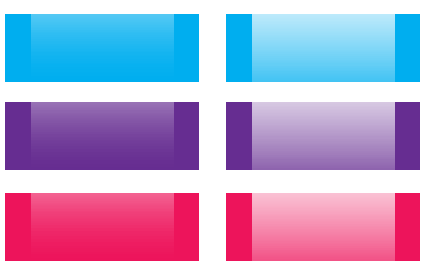














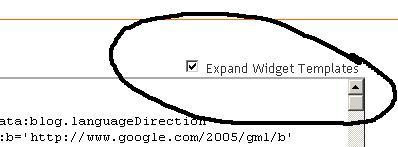




 Hi! I am P.Harikesh,founder of this blog.You can find many blogging tricks and tips in this blog.
Hi! I am P.Harikesh,founder of this blog.You can find many blogging tricks and tips in this blog.