No doubt, Wikipedia is the second top most popular search website in the world. And it is always a good idea to add best search engine box to Blog or website. Since if your are running an informative Blog, you must add Wikipedia search box to your blog. There are many benefit of adding Wikipedia Search to your blog. This Wikipedia Search box will help your blog reader to search Wikipedia articles without leaving your blog. And this is how you can stop your blog reader on your blog for some more time, that helps you to decrease your Blog Bonus rate too. Let’s start adding Wikipedia Search box to Blogger blog.
Wikipedia Search Box for Blogger
So if you are ready to add Wikipedia search to your Blog. Adding
Wikipedia search box to your blog/website is so easy, you just need to add a
new Gadget to your Blog in the form of Wikipedia. However follow the
instructions given below for adding Wikipedia Search Box to Blogger.
Adding Wikipedia Search Box to Blogger
As you are a Blogger user for a long time, you probably would
have know How to add widget to Blogger’s blog. But if you are new to Blogger,
don’t worry it’s too easy to add new widget to Blogger.
- Simply Go to Blogger>> Your Blog>> Layout>> Add Gadget>>More Gadgets.
- A Pop-up box will open, Now find Wikipedia search widget.See the picture below for reference.
- Now click on this widget and give a title (optional) and hit Save button.
- Now drag this widget where you this widget to show i.e. Sidebar, Header and Footer.
Congratulations! You have successfully added Wikipedia
Search box to your blog. Now check your blog, This Wikipedia Search box widget
will looks like this.
Hope you like this tutorial to add Wikipedia Search to
Blogger. What is your view about this new Wikipedia search box for blog. Share
your view via comment box below.




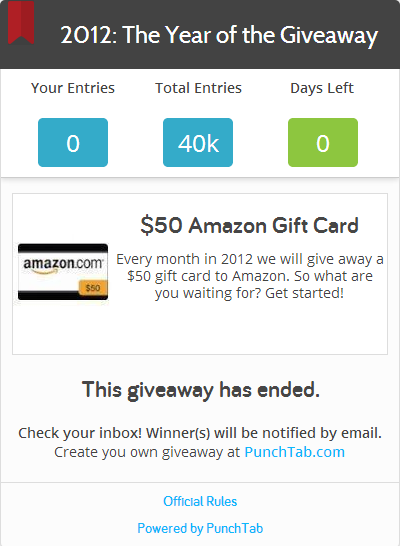





.png)

.png)
.jpg)



 Hi! I am P.Harikesh,founder of this blog.You can find many blogging tricks and tips in this blog.
Hi! I am P.Harikesh,founder of this blog.You can find many blogging tricks and tips in this blog.