Google Adsense introduced new ad unit 970 x 90 also known as super leaderboard for every bloggers and webmasters to earn more. The new ad unit will fit your entire site width and now it shows text ads only even you have enabled rich media ads.
970×90 ad units are a newly adopted IAB standard and are also known as ‘super leaderboards’. This larger ad size is another visually impactful placement for advertisers to promote their products and services even on wider screens.
Please note that since the 970×90 unit is new to our network, you’ll currently see mainly text ads appearing in this format. The new super leaderboard ad unit can show up to four text ads organized in a column layout but, as with other ad sizes, the number of text ads per unit may vary per impression. When enabling image and rich media ads for this unit, display ads in the size of a 728×90 unit will be displayed initially. Over time, we expect that the inventory of image and rich media ads for the 970×90 will grow and you’ll see more full-size display ads being served.
How to Add Adsense Super Leaderboard 970X90 Ads Unit to your website :
- Just Login to your Google Adsense Account And create a My Ads tab .
- Click “New Ads Unit” and then select the 970X90 ad size (Large Leaderboard).
- Make sure to customize it according to your web design.
- Means matching colors according to your content to get more clicks and revenue.
So now remember you still have that 3 ad unit per page limitation, so you would not be able to use this ad unit as a 4th one but you can replace an older ad unit with this new one. So just visit your AdSense account and under My Ads create a new 970 x 90 ad unit and copy the code to your website that it, hope you enjoy this new update from AdSense.





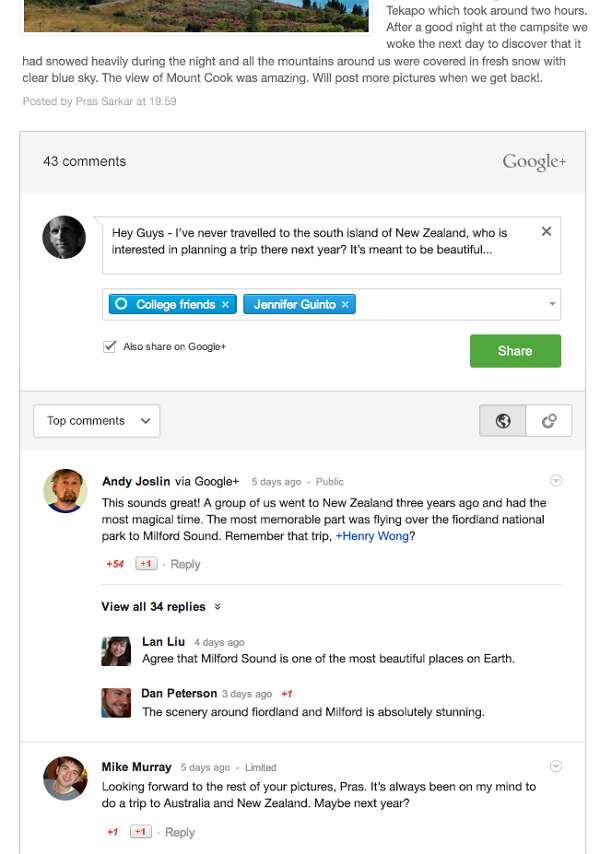
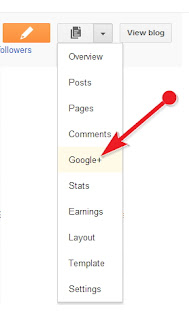












 Hi! I am P.Harikesh,founder of this blog.You can find many blogging tricks and tips in this blog.
Hi! I am P.Harikesh,founder of this blog.You can find many blogging tricks and tips in this blog.